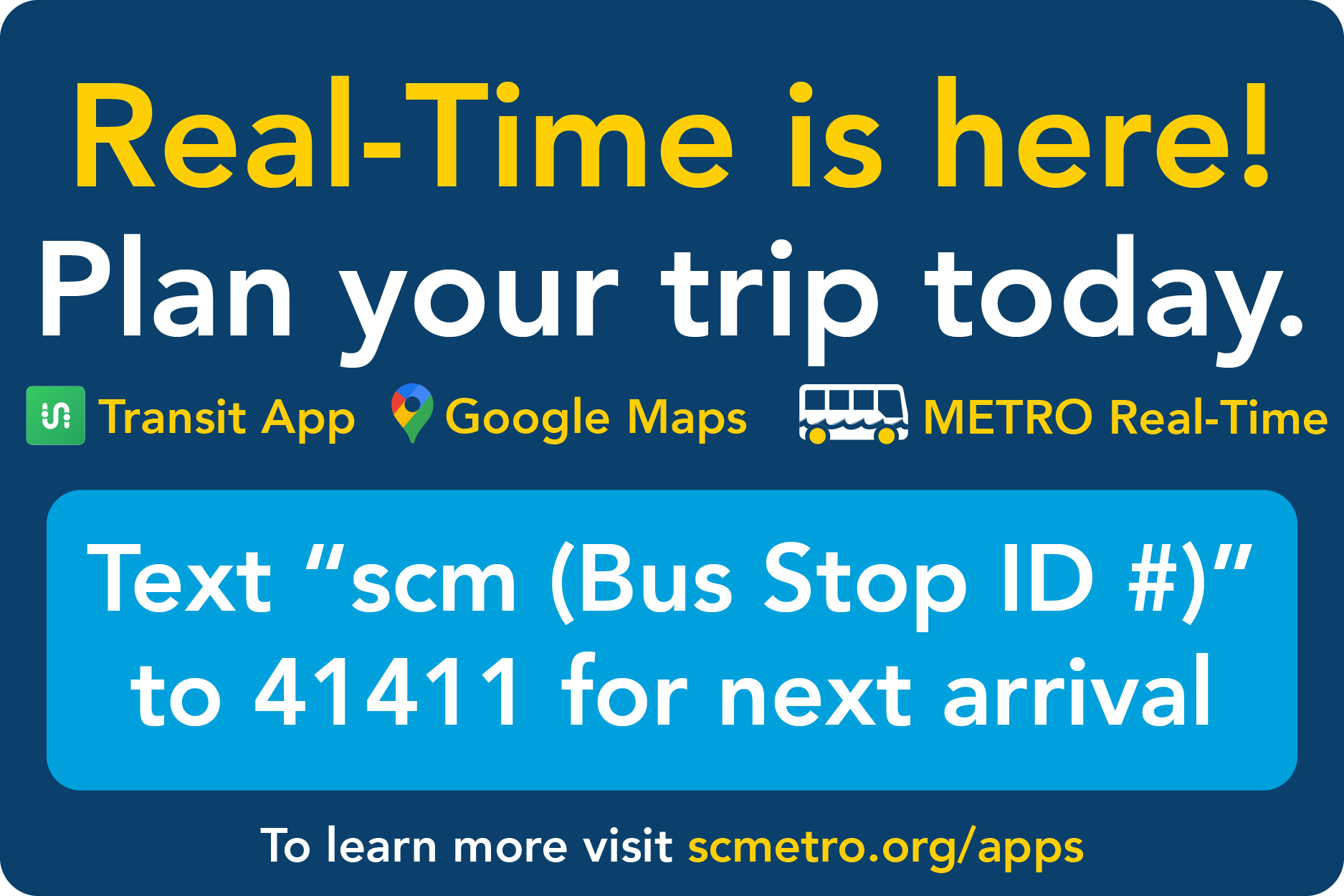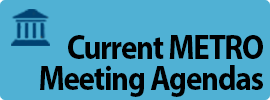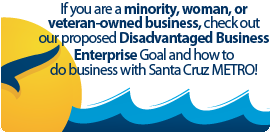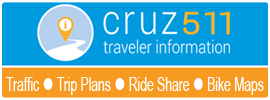If you have experienced a problem using Google Transit, please first take a few moments to read through the FAQ below
- See if this issue has already been covered (and pick up a few usage tips while you're at it).
- Only through your continued use and feedback can we make the Google Transit trip planner better for everyone.
If your issue is not resolved in the FAQ, then proceed:
- Keep in mind METRO's part is only to provide a data feed to Google Transit.
- Any issues about the performance of the trip planner, the quality of the trip plans received, feature requests, etc., must be directed to the Google Transit Discussion Forum
- For issues regarding our bus service please fill out a Customer Service Report
- For issues regarding our website or Google Transit, please fill out a Website & Publications Service Report
Frequently Asked Questions (FAQ):
Q: Why do I get this message?
Sorry, we don't have transit schedule data for... at the time and date you specified.
A: Service dates in the future are available only up to the end of the current month, or the end of the current published quarterly service, whichever comes first.
Q: Is there a way to use the map to choose an address/location, or do I have to make a trip plan by typing them in?
A: Yes, you can use the map to specify your origin and/or destination. You may either fill out the start/destination, or leave them alone and press the "Make a Trip Plan!" submit button. Simply drill down to the desired spot on the map, right-click your mouse there, and choose either "Directions from here", or "Directions to here". Once you have trip plan showing on the map (with green A and B map pins), the right-click options menu will change. You may then either drag them to a new location, or right-click either of them, and choose "Remove this destination".
Q: Do I have to know the exact address of where I'm going from/to?
A: No, just type in the street name, street & cross-street, or name of the location, and you will be prompted "Did you mean:" with a list of address matches to choose from. Once you choose one for each endpoint, a plan will appear if there is one available. If you don't find the match you are looking for, try again using fewer keywords. Remember, if you can find it on the map, you can right-click instead of typing (see the answer above for details).
Q: Why did it return a (longer/more expensive) trip plan first?
A: Given infrequent service intervals and long distances between stops in some of the more outlying services areas, the trip planner may suggest a longer trip plan, or string more trips together in a plan, or utilize a more expensive Amtrak Highway 17 Express trip, in order to get you to your destination sooner. Trip plans are always in order of departure, not by price or travel time. We recommend evaluating all the suggested trip plans provided, to be sure you have selected the one that best fits your needs.
Q: Why didn't it include (this particular) trip that I see in the schedule?
A: Perhaps that trip was too close to your stated depart/arrive time to be shown as an option. You may find trying a slightly earlier departure, or later arrival time (in the Options choice) produces a better trip plan, or reveals more options. Also, be sure you are comparing your date of travel to the correct weekday/weekend published schedules, and check the appropriate school-term calendar, and/or holiday calendar to verify that this trip is actually scheduled to run on this date.
Q: When I entered "UC Santa Cruz" as a destination, why didn't it return (this particular) trip, which exists in the All-UCSC schedule?
A: When "UC Santa Cruz" is used as a destination, it will address-match that to a single point on the map, which may not be in the path of all bus trips (some go clockwise, others counterclockwise around the campus). You may get better results by using an actual street address closer to your destination within the campus. The street name will usually suffice without an address: e.g. "Glenn Coolidge Dr.", "Heller Dr.", "McLaughlin Dr.", "Hagar Ct." "Kresge College", etc. To be more precise, right-click (choose Directions from/to here) on the map to choose on your exact location (switch to Satellite view to see the buildings). Also, follow the steps outlined in the answer above, noting that some UC trips follow a Monday-Wednesday-Friday, or Tuesday-Thursday weekday pattern.

 Español
Español  English (UK)
English (UK)